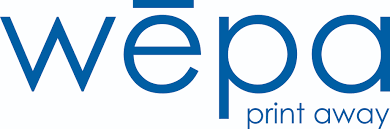The new Wepa print system is an outsourced, cloud based, print management solution for patron printing that allows you to submit print jobs from almost anywhere!
Library Kiosk Locations:
First Floor— De Pree Reading Room
Non-Library Kiosk Locations:
Mailroom Breezeway in Payton Hall (near the vending machines)
Functions: Wepa can print documents and images single page or two sided, black and white or color.
Payment: Printing will cost 8¢ per page for black and white, and 25¢ per page for color.
Wēpa kiosks accept credit/debit cards, Paypal, Apple Pay, or Venmo for payment. Wepa does not accept cash or print cards. Users can pay for individual prints as guests or deposit money into a personal, secure Wepa account.
Additional Fees:
Account Users— No service fee; $5 minimum account deposit
Guest Users— 40¢ service fee per print job
Wepa Account: We recommend that students create a Wepa account to unlock the full features of the system and to save money. (You can use your Fuller ID when creating a Wepa account to help remember your login.) You can do this at any Wepa Kisok, or register at https://www.wepanow.com/login.
Once your account is created, you will be given the option at Wepa kiosks to link your account to any card with a magnetic strip (like a debit/credit card). This saves time by allowing you to sign in with a swipe, rather than typing in a username and password.
**Please note – If you would like a Wepa account, you must create one. Your Fuller ID is NOT your default Wepa login.
Printing Methods: There are a total of seven different ways you can send your printing jobs to Wepa depending on user preference and ease of function. Once your document is uploaded, the print job can be printed from any Wepa kiosk. Files sent to the Wepa print system will be saved and accessible for six days.
- Upload documents to the web at wepanow.com/webupload.
- Download software at wepanow.com/software for your PC/Mac to do traditional printing from your computer.
- Email documents to print@wepanow.com. (You must send documents from your account email to print using account credit.)
- Download the Wepa print app to your mobile device.
- Use a standard USB flash drive at any kiosk.
- Upload to a supported cloud storage application, like Google Drive, then sign into your account at any Wepa Kiosk.
- Sign into Canvas at any Wepa Kiosk to access all of your submitted assignments.
Please view the links below for more information on the printing methods available for specific devices and additional printing instruction.
Printing from your Phone or Mobile Device
Printing from the Computer Lab
Additional Links
Wēpa User Guide (Vendor Site)
Wēpa Account Set Up Tutorial